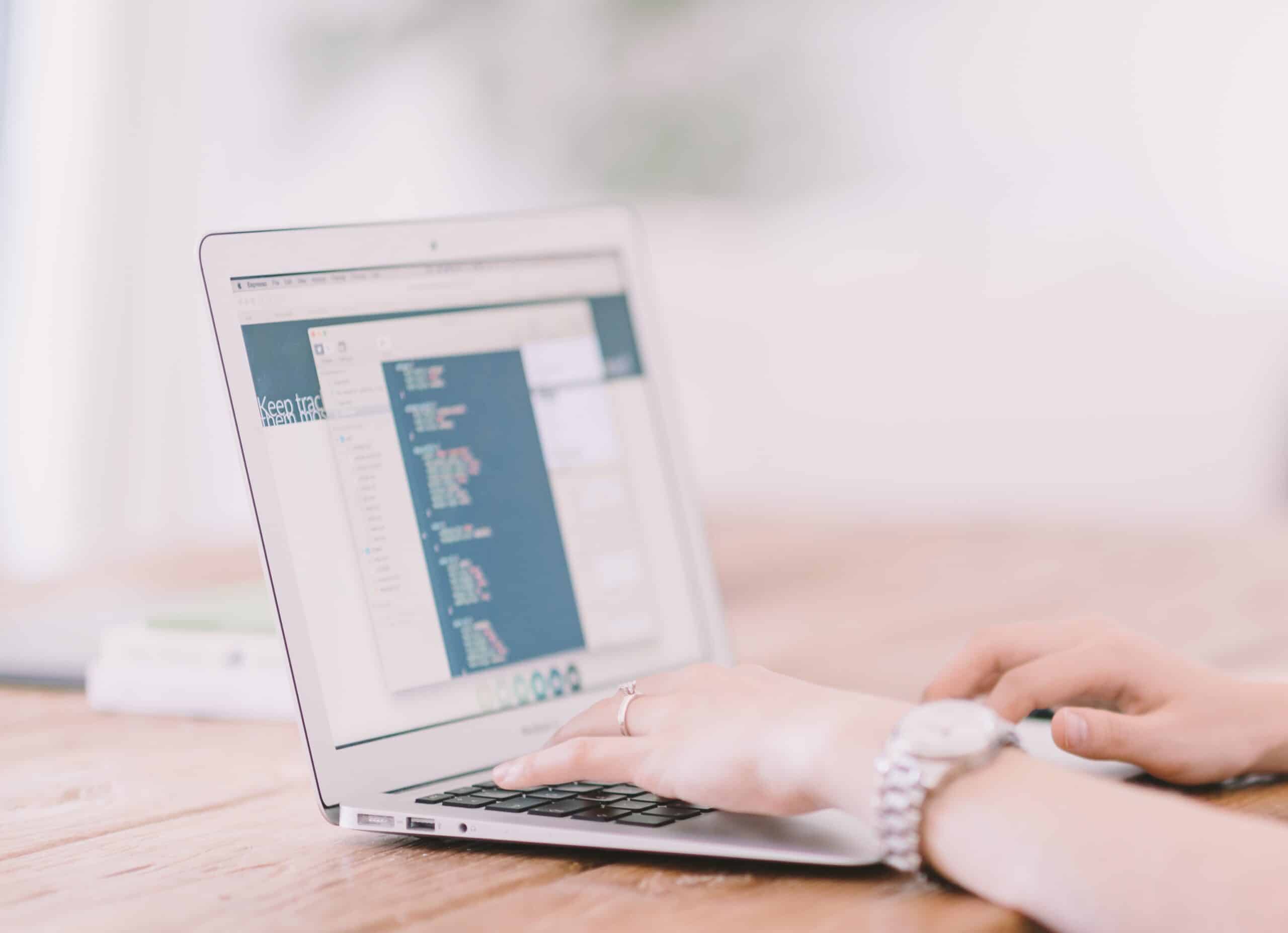A password manager is a practical way to keep track of your passwords and improve security. In today’s computer tip of the day, you will learn why and find useful links and suggestions on how to use a password manager.
You should have long, complex passwords that are different for each website. However, passwords like these are often hard to remember. A password manager lets you keep all your passwords in a secure vault. You will only need to memorize one strong password that gives you access to the vault when you need it.

Why is it better to use software than to just write your passwords in a notebook? Consider what happens if you lose this book or it gets destroyed. Resetting all your passwords is an arduous task, especially if you don’t have the password to your email account.
A password manager securely stores all your passwords offsite. Additionally, you can use it to generate very secure passwords, such as a 15-character random password containing a mix of letters, numbers, and symbols. You can save a secure password for each individual website. As you log into the website, the username and password will be automatically filled in for you.
A good password manager, such as LastPass or Dashlane, also has procedures in place to protect you when there is a known breach. You would receive a notification and suggestion to change your password for the compromised site. Furthermore, most password managers can run a security check to make sure all your passwords are appropriately secure.
While many password managers have a free version, some of them require payment for certain uses. Consider determining if the security benefits of a password manager are right for you.
Please contact us for more information on technology.