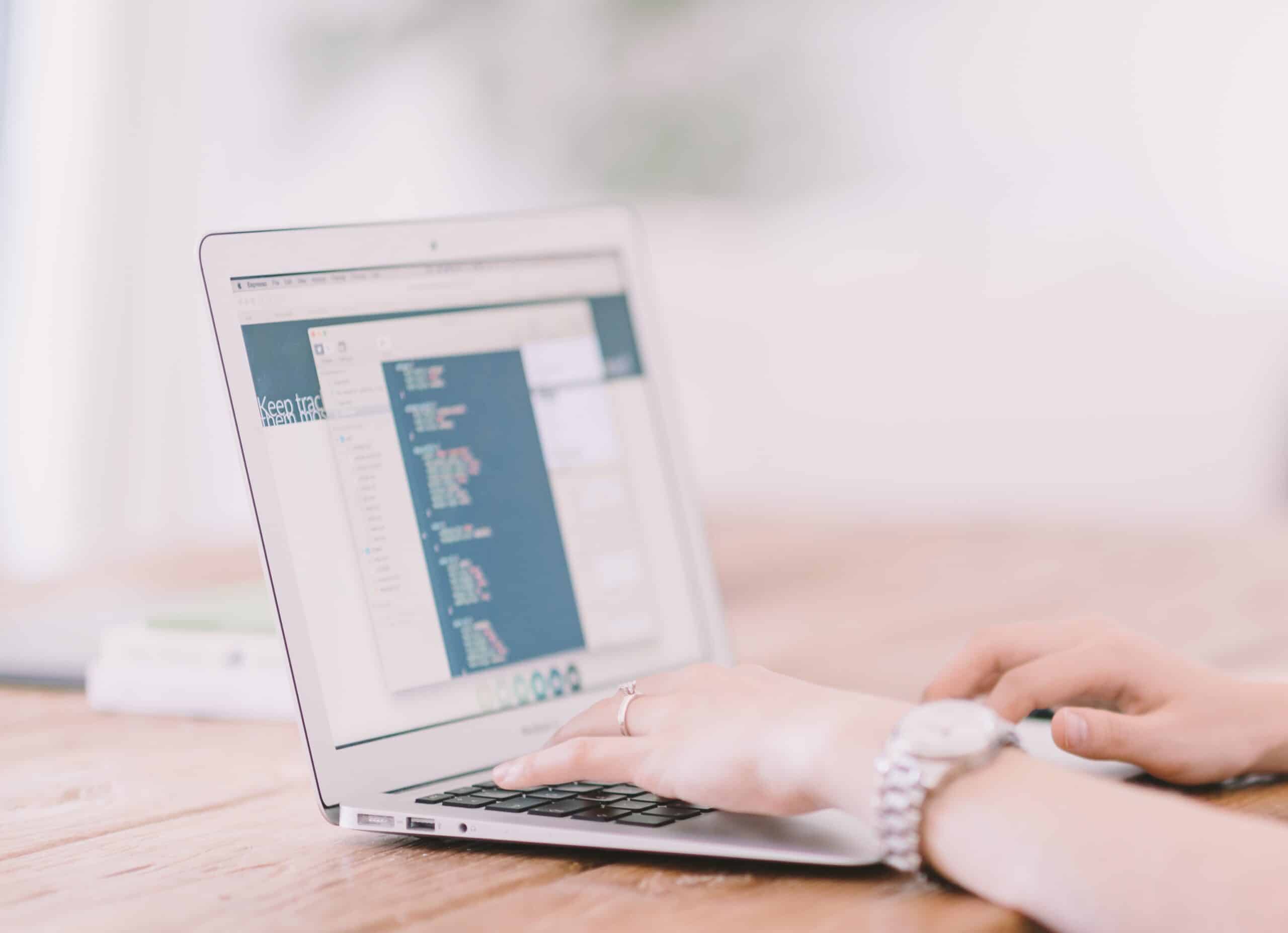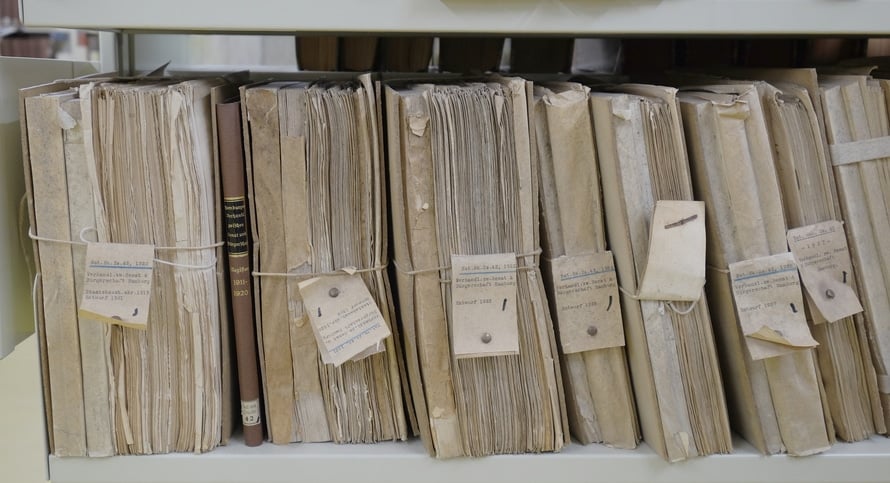Start the new year off right by creating secure passwords. Make sure that your passwords are as secure as they can be. It’s the computer tip of the day. Everyone’s computers, all the time, are subject to people, both in the U.S. and overseas, attempting to break into their accounts by hacking the passwords.
Creating Secure Passwords for Your Business

Partly it’s because people are not sensitive enough, even yet, to the need for truly secure passwords. The most common passwords in use, still, are the word “password” and consecutive numbers, like 123456. Phrases like “love” or “iloveyou” run close seconds. Words connected with the computer user, like their name or a birthday, are high up on the list as well.
If you are really using these, a hacker can find your personal, sensitive information in just a couple seconds.
So how do you create a secure password?
First, accept that you will not be able to remember your passwords. Write them down and keep them in a safe place. Many people use simple passwords because they don’t want to be bothered memorizing a bunch of passwords. You can’t memorize all that you need to keep them secure, so don’t even try.
You should have a different password for every account. Why? Simply because it compromises the security of your accounts if one password unlocks them all.
Second, you need passwords that are totally random words and phrases. If they’re random, the thinking goes, hackers won’t be able to guess or predict them.
One strategy is to open a dictionary at random. (Drop it on the floor, and wherever it opens, place your hand on a page and there’s your word.) Another is to use a software that generates random combinations of words and numbers, like Diceware. A third strategy is to think up a nonsense sentence, like “itsnowedbutwasn’tcoldat53degrees.” Would a hacker be able to predict this? No. And that’s what you’re going for.
The longer, more complex, and more random the password, the better.
Contact us for more information on computer security.