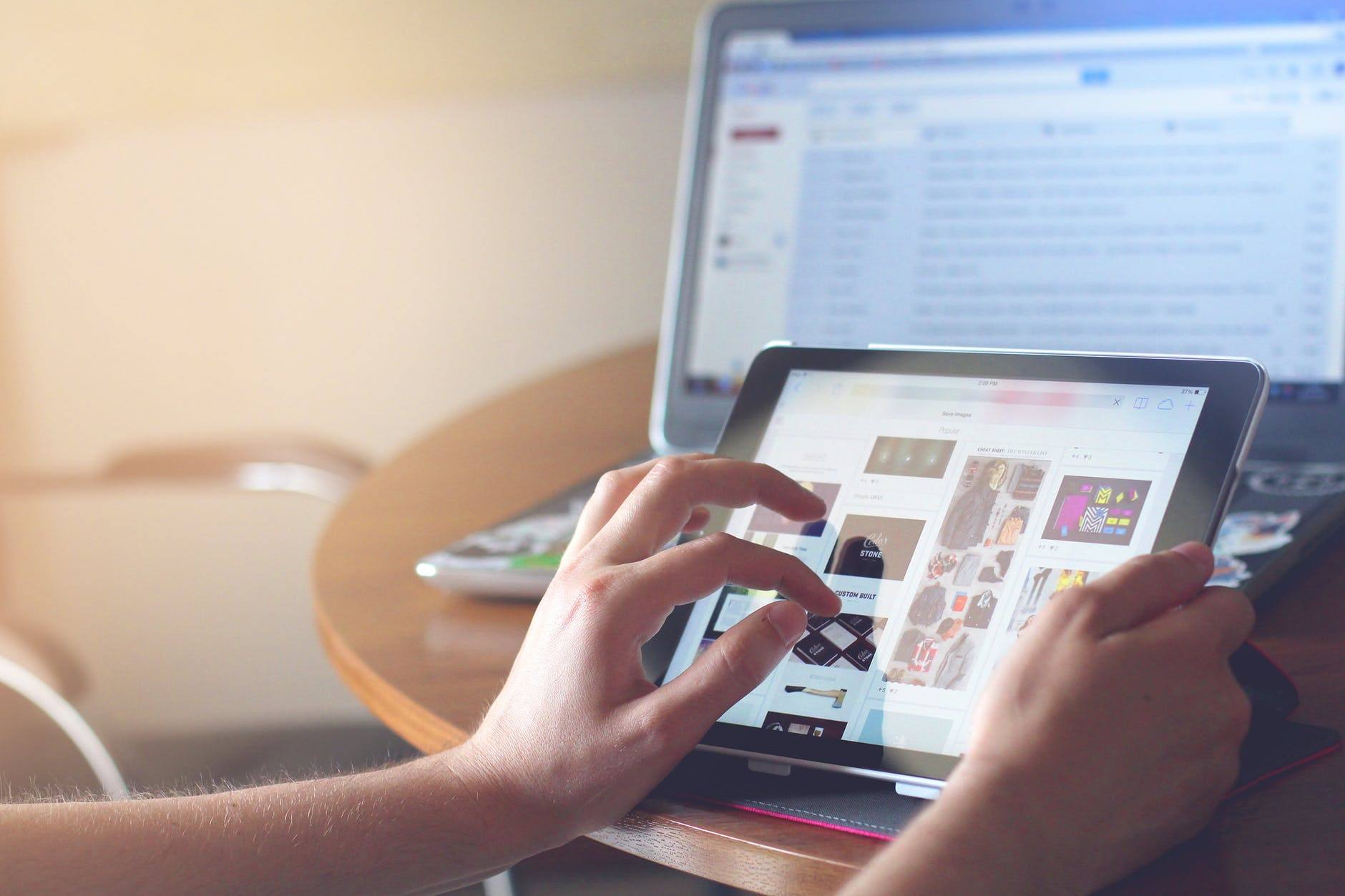
Many people use their iPhones or iPads to conduct business while on the go. While these types of devices offer great convenience and flexibility, they are often more prone to theft and potential hacking outside of an employee’s place of work. If you use an iPad or iPhone for job-related activities, read on to learn more about what Apple’s USB restricted mode feature entails and how to access it.
What is USB Restricted Mode?
Apple recently added a new security feature to their iOS. It prevents anyone from attempting to connect to one of their iPad or iPhone devices from a USB device. This feature can come into play when the device has been locked for more than an hour. Or an hour from the time the device was last disconnected from a trusted USB accessory. Essentially this reduces an Apple device to a dumb battery pack. It also does not allow it to be recognized as a smart device. No data communication is allowed while the device is in USB-restricted mode.
The Right iOS
For those who find this feature appealing, you’ll have to make sure you have the right iOS. To check to see what iOS your device is currently using, go under Settings > General > Software Update. If you are currently using Apple’s iOS 11.4.1 then you can use the USB-restricted mode feature. If not, then you’ll need to download the latest iOS to have access to it.
How Do I Engage Restricted Mode?
If you have the proper iOS and want to see whether or not the USB restricted mode is applied to your device, click on “Settings”, then “Passcode”. Enter your password when instructed to do so. On the right, you should see a section entitled, “Allow Access When Locked”. The last option listed should be, “USB Accessories”. If you don’t want to allow USB access when your device is locked, then you should disable or turn off this feature.
If you would like more computer tips on how to safely engage in work-related activities while on the go, please contact us.







No comment yet, add your voice below!