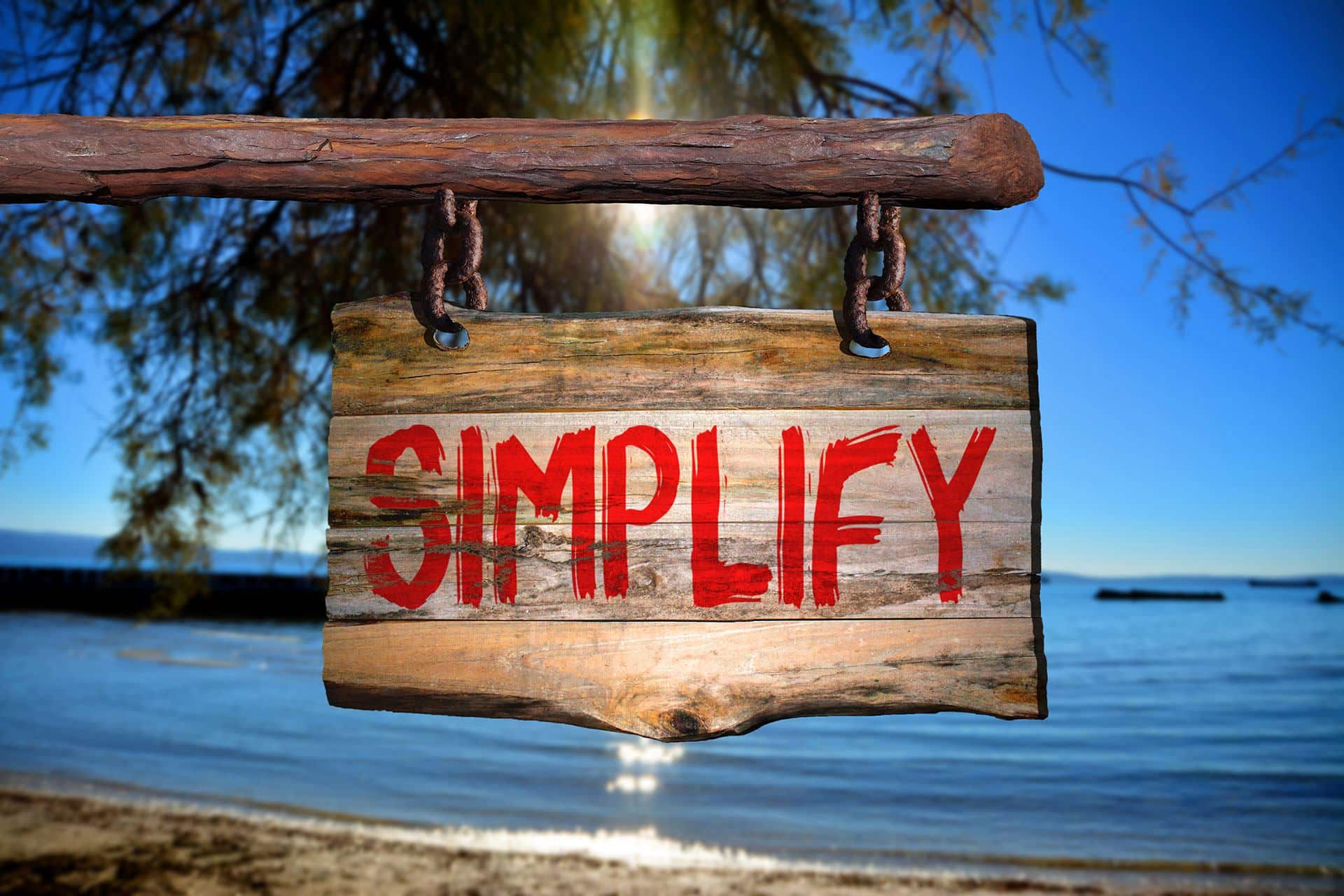Companies probably notice there is frequently a lot of buzz about the cloud in the technological world. However, there are good reasons as to why a business would want to investigate cloud technologies further, mainly because the cloud allows companies to accomplish more while using fewer resources such as their time and money.
Companies who want to always stay a step ahead of their competition are wise to research the tech world’s increasing promotion of cloud technologies.
So what kinds of advantages do cloud services really offer a company? A few of the advantages include concepts like:
- Availability 24/7 – Support teams for cloud services are available 24/7, meaning employees working on a task late at night don’t have to wait to get help from the more traditional 9-to-5 IT center as in years past.
- Accomplish Work Tasks Anywhere – Many employees work at home or on the go or spend most of their work day with clients at their offices. As this trend continues, employees and their managers will increasingly expect higher levels of mobility from their technology. Cloud services are delivered anytime, anywhere.
- Greater Connectivity – Businesses, especially those who are taking advantage of the newer IoT technologies available, find vital information from scanners, smart meters, phones, etc., all working together to create instant information connections through the main access point of cloud services.
- Increased Collaboration – Having instantaneous information connections allows employees to collaborate with each other at any time and from anywhere. An employee working on a report at their corporate headquarters can work directly with another employee halfway across the country in real-time on the same report.
- Reduced Storage Costs – Companies also find that cloud services are simply more practical from a hardware perspective. As businesses grow, it can become quite expensive to house all the hardware necessary to support their increased data. Cloud technologies cut down on these storage costs so businesses can use their funds for other purposes.
Want to know more about what cloud services can do for your organization? Contact us.