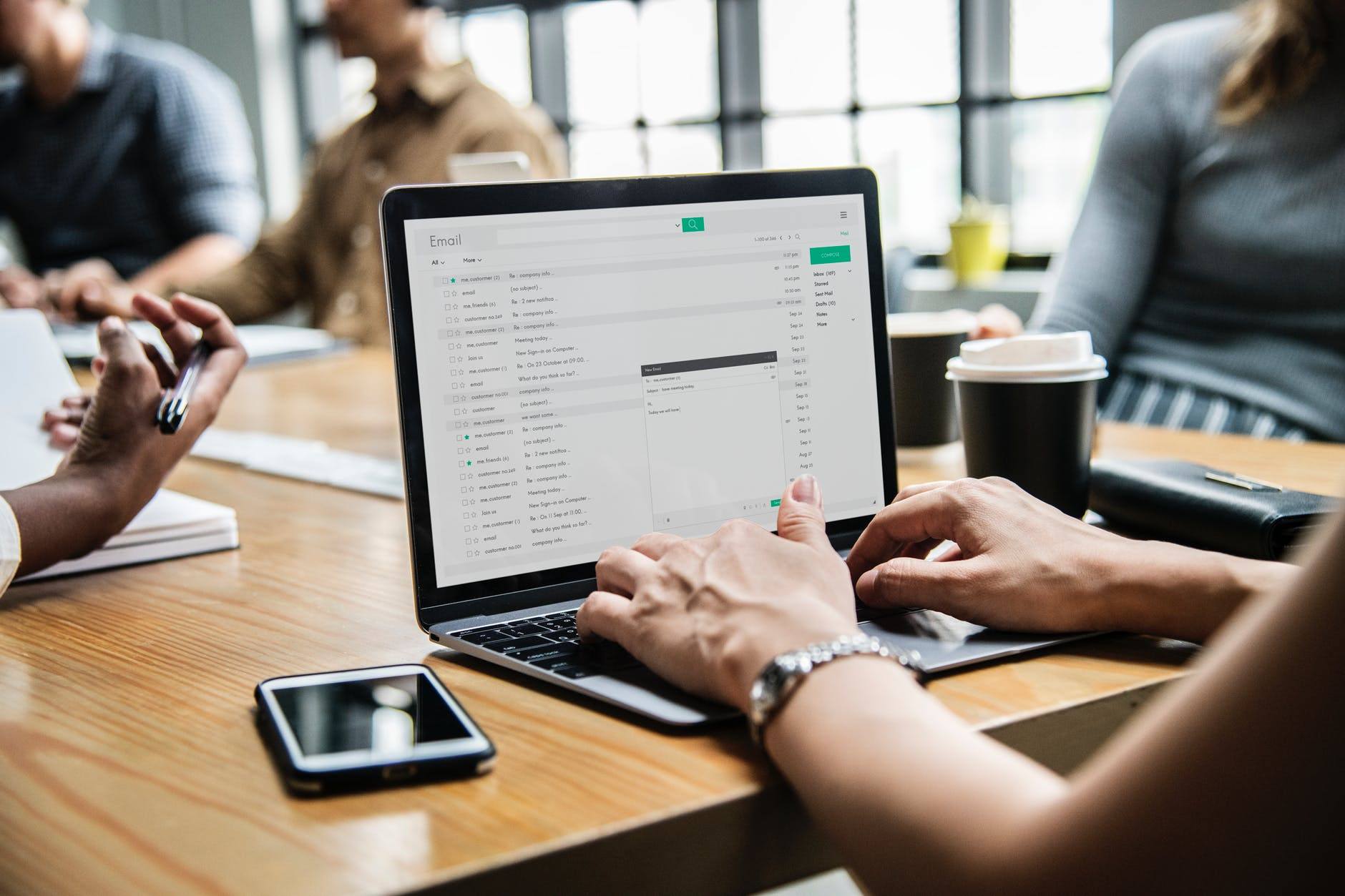Gmail is the preferred email service provider for many people. People use it for business and personal purposes alike. Here are four useful tips to help you use Gmail more effectively.
Forward Mail From Another Client
If you have a business email address that is associated with your website, it can often be a pain to constantly have to go to your cPanel dashboard and log in. As an alternative, you can have your mail forwarded to your Gmail account. Just go to settings and click on Forwarding and POP/IMAP. Follow the instructions or ask your website hosting provider if you run into any hiccups.
Undo Send
What if you send an email and then suddenly realize that perhaps it wasn’t worded right or that sending it was a mistake? Click the Undo Send option that pops up in the yellow bar at the top of the screen if 30 seconds haven’t yet passed. First, though, you have to enable this option in the settings.
Preview Your Gmail Messages
If you have a large screen, you can enable a preview tab so that you get a pane to preview the beginning parts of your emails without even opening them. First, though, you have to enable Gmail Labs in the settings. You can then toggle between a preview pane, a vertical preview pane, and a horizontal preview pane. Gmail Labs is where you can get many features that haven’t yet been released to everyone yet.
Forward Entire Gmail Threads
If you want to forward an entire thread of emails to a contact right away, you can do that by enabling Conversation View in your settings first. When you click on the forward button, click on More and select Forward All.
For more computer tips and IT help, contact us today.