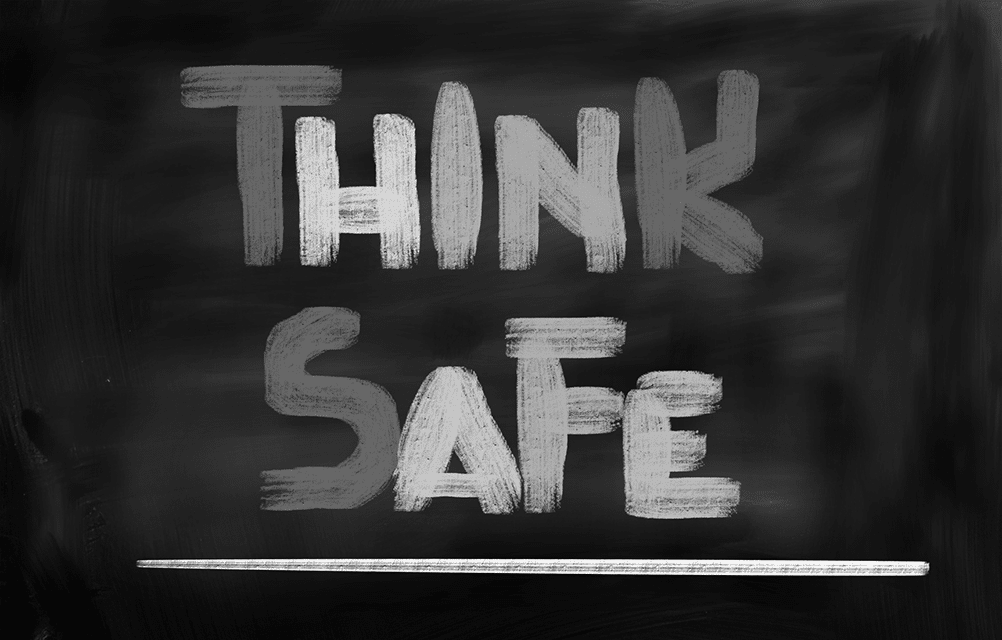Many people keep their computer icons on the main screen. Word, Excel, your browser, like Explorer, Chrome, or Firefox — there they are, ready for access. However, to make the icons more convenient to access when windows are open, many people reposition the computer task bar at the bottom or side of the screen so that can be seen no matter how much stuff you’re working on.

You know how frustrating it can be when these icons rearrange themselves, seemingly spontaneously. If the toolbar is at the bottom of your screen, it suddenly moves to the left. If it was on the left, it may suddenly appear at the bottom.
Because we are creatures of habit, this can be very frustrating and impact productivity. Fortunately, fixing it is very easy.
To reposition the computer taskbar, simply right-click the blank space on the taskbar. When the menu opens, select “properties.”
Look to see if the taskbar is locked. If so, a checkmark will appear next to “locked”. If so, unlock it by clicking on the check mark.
See if the taskbar is locked, with a checkmark next to the listing if so unlock it, and click the “apply” button.
After this, simply select the placement you do want. Then click the “apply” button again. You can lock the taskbar after this for greater security.
If you ever want to move the icons around on the taskbar, you’ll need to unlock the taskbar again. After that, icon movement is a simple drag-and-drop procedure.
For more information, contact us.